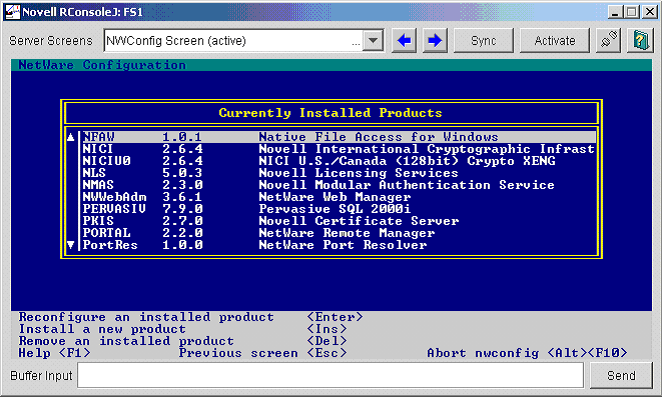
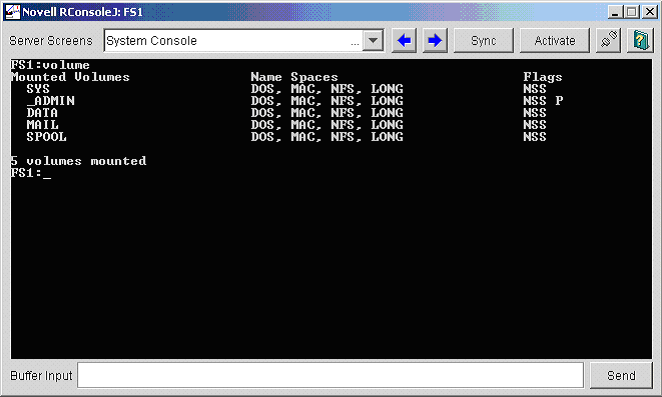
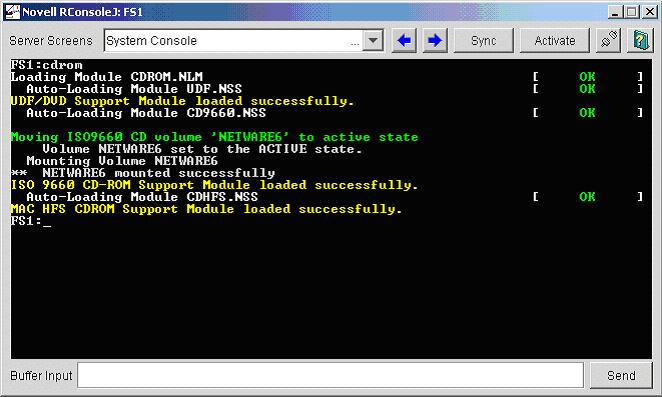
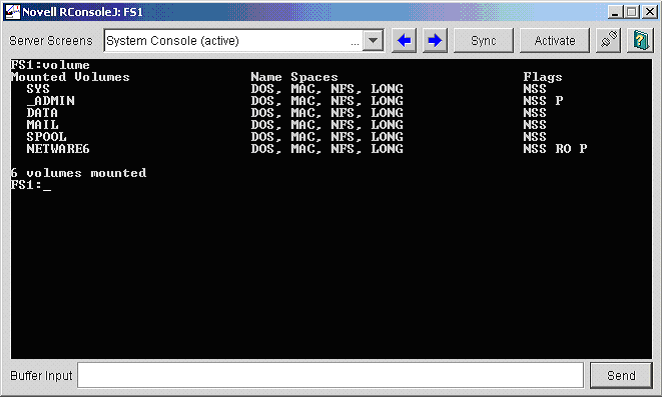
| Server Name | NW6 |
| Server Comment | Netware 6 CIFS |
| Unicode | OFF |
| Authentication | local |
| Workgroup/Domain | STSD |
| Shared Resource | data:/share |
| Share Name | share |
| Connections |
Unlimited |
| Share Comment | Earthsoft NW6 CIFS Share |
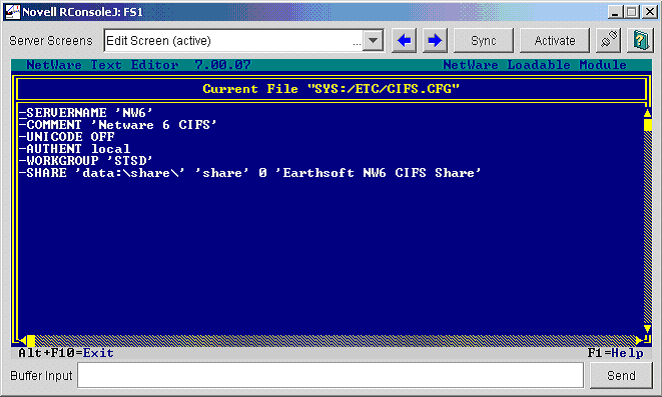
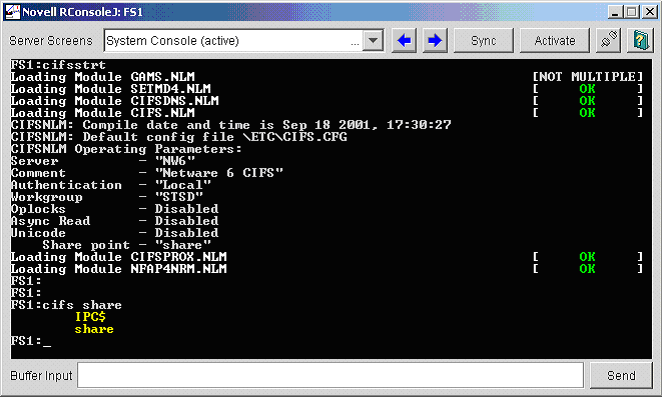
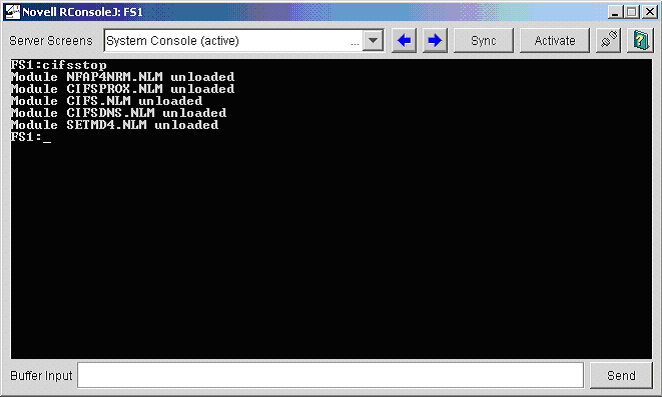
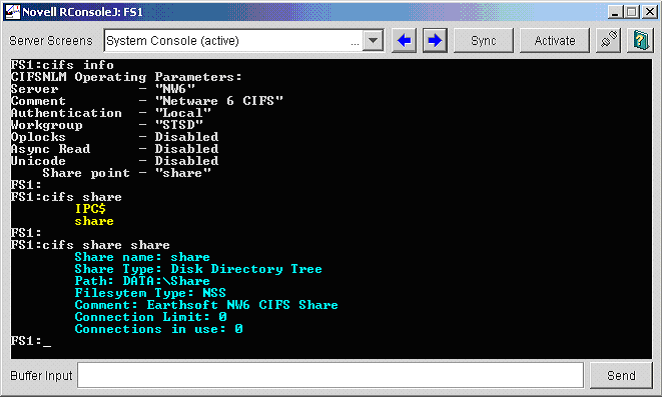
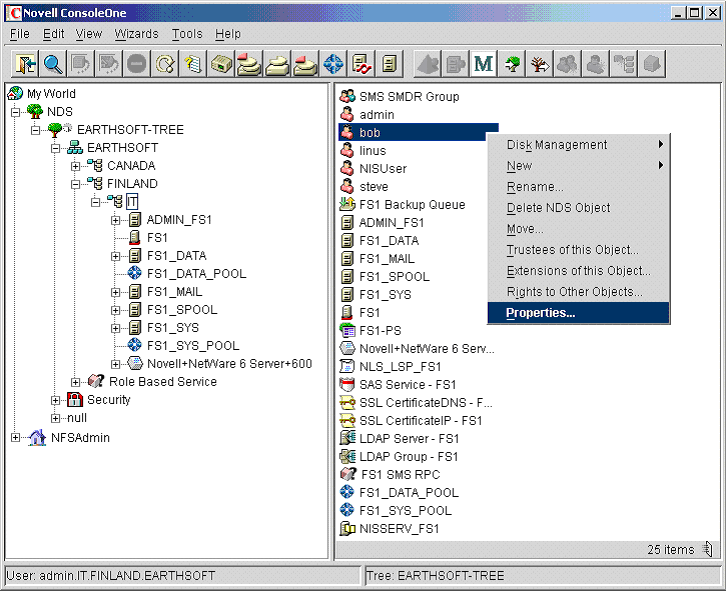
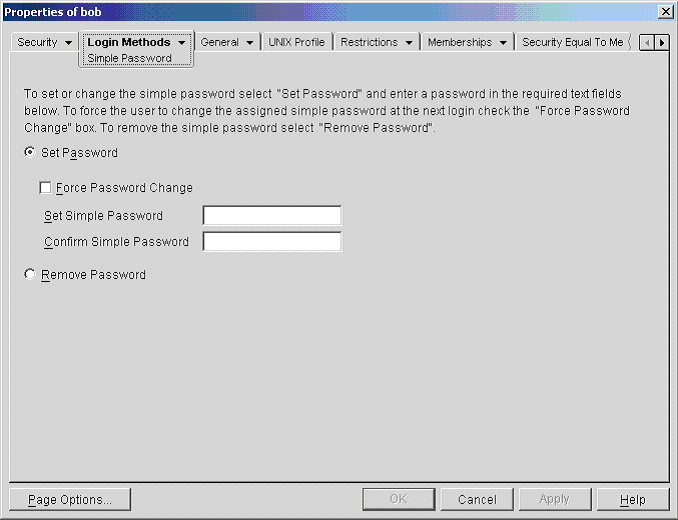
If you find an error or wish to comment please let me know.