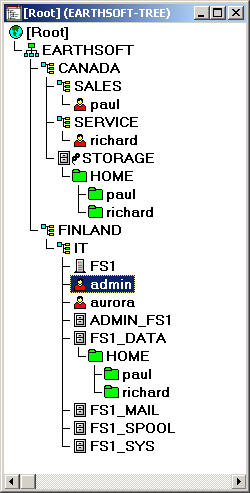
|
|
Created 6 4 2004
Updated 6 30 2004
Using Universal Send's Netware IPX to push scan with the Public Trustee removed IPX must be running In order to push using the Universal Send's "Netware IPX" to a Netware Server, the server must be running IPX If the Netware Servers are part of a cluster, each cluster node must be running IPX Public Trustee removed The most difficult situation is where the Netware Administrator has removed the public trustee assignment from the Root of the tree This is usually done as a security measure to prevent unauthorized browsing of the NDS tree By default, public is given Browse object rights at the Root of the tree. Clients (workstations or an iR) that are not logged in, can then browse the tree. Actually, Novell does not recommend removing this public trustee assignment Rather, they recommend Replacing Public's rights to root with Root's Browse rights to itself. TID10026672
Removing Public as a trustee of Root - Implications
"Public allows you to browse the tree prior to logging in, where
[Root]
Browse rights to Root allows you to browse the tree only after logging
in"Search for 10026672 from Novell's
knowledge base for this TID
Either way, if the Netware Administrator has removed the public trustee assignment from the Root of the tree, you cannot currently browse the tree We have not figured out a way to login using the browse button on the iR This means you currently have to manually provide the Host Name and File Path This can be a bit tricky Here, I'll try to explain the correct Host Name and File Path context with an example EARTHSOFT is a fictional software company. It's main office is in Finland and it's North American head office is in Canada Floating on your left should be EARTHSOFT's Netware 6 NDS Tree If you do not have a Java enabled browser, here is the image NDS Treename EARTHSOFT-TREE Organization EARTHSOFT The Netware file server is called FS1 It is located in the organization unit Finland within the IT organizational unit The FS1_DATA volume holds the users home directories Aurora is an administrator of the entire EARTHSOFT-TREE Paul is a Canadian sales person with a home directory in FS1_DATA/HOME/paul Richard is a Canadian service person with a home directory in FS1_DATA/HOME/richard Under the CANADA organizational unit is an object called STORAGE. STORAGE is a alias (shortcut) to the FS1_DATA volume Since the Richard user object is located in SERVICE.CANADA.EARTHSOFT-TREE, Richard's users context is SERVICE.CANADA.EARTHSOFT-TREE Let's try 4 different address book entries to help explain the Host Name and File Path context. 1. Richard pushes to his home directory browsing directly to the FS1_DATA volume 2. Paul pushes to his home directory browsing directly to the FS1_DATA volume 3. Paul pushes to his home directory browsing to the STORAGE alias 4. Aurora pushes to Paul's home directory browsing directly to the FS1_DATA volume The public trustee is enabled so we can browse 1. Richard pushes to his home directory browsing directly to the FS1_DATA volume After performing the browsing on the iR product, this is what the address book looks like Host Name : SERVICE.CANADA.EARTHSOFT.TREE=EARTHSOFT-TREE File Path : FS1_DATA.IT.FINLAND..\HOME\richard SERVICE.CANADA.EARTHSOFT.TREE=EARTHSOFT-TREE is Richard's user context with TREE=TREE-NAME appended FS1_DATA.IT.FINLAND..\HOME\richard is the relative path to the volume and share, in this case Richard's home directory Lets look closely at FS1_DATA.IT.FINLAND..\HOME\richard First we start with FS1_DATA.IT.FINLAND.. This describes the relative location to the netware volume FS1_DATA We read this from right to left See the two dots ! Each of these dots mean go back one level in the current context Since we have 2 dots, we have to go back two levels The current context is SERVICE.CANADA.EARTHSOFT-TREE Going back two levels give you EARTHSOFT-TREE (follow along in the diagram) Now we are left with FS1_DATA.IT.FINLAND From the EARTHSOFT-TREE go to FINLAND, then IT and finally FS1_DATA Now that we know how to navigate to FS1_DATA from there we goto \HOME\richard So FS1_DATA.IT.FINLAND..\HOME\richard describes the location of the volume and share relative to the current context Think of it as navigating a filesystem - up and down the directory structure to find the object you are looking for Here's some rules that may help Host Name - User's context with TREE=TREE-NAME appended File Path - Relative volume name and path to share If its tricky or like mud, take your time, follow the image and you'll get it Lets do some more examples 2. Paul pushes to his home directory browsing directly to the FS1_DATA volume Host Name : SALES.CANADA.EARTHSOFT.TREE=EARTHSOFT-TREE File Path : FS1_DATA.IT.FINLAND..\HOME\paul This should be easy I hope 3. Paul pushes to his home directory browsing to the STORAGE alias Host Name : SALES.CANADA.EARTHSOFT.TREE=EARTHSOFT-TREE File Path : STORAGE.\HOME\paul Example 2 and 3 are very similar. The only difference is in example 3, the volume object is STORAGE, an alias to FS1_DATA volume 4. Aurora pushes to Paul's home directory browsing directly to the FS1_DATA volume Host Name : IT.FINLAND.EARTHSOFT.TREE=EARTHSOFT-TREE File Path : FS1_DATA\HOME\paul Have a look at Aurora's context. Since FS1_DATA is below her context, she does not need to go back but rather down the tree. Ok, now that you have a handle on the correct Host Name and File Path context, manually entering this information in a public trustee disabled environment should go well It is often helpfull if you can log in on a Novell Client 32 enabled Windows Workstation so at least you can browse the tree and get an idea of the location of the objects You can also pop open a RUI window to the iR to edit the address book from the workstation, rather than using the iR keyboard Good luck If you find an error or wish to
comment please let me know.
|